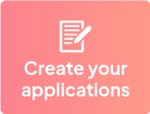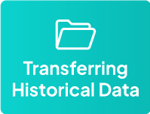How to Add Team Members on Eventeny
After setting up your general event information, you can now add team members.
Who is Considered a Team Member?
Team members are defined at the event level (not company level) and are given restricted edit or view access. These individuals are typically ticket scanners, department team leads, jurors, and/or other part-time collaborators.Locating Your Event
- Log in to Eventeny with your email and password.
- Click “My Events” in the navigation bar to be directed to your event dashboard.
- Select “Manage” on the event you would like to assign team members to. If you have not created an event yet, check out the create your first event guide to get started.
- Once inside your event, under the “Home” tab, click “Team members.”
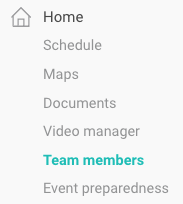
Adding & Setting Permissions for New Team Members
- Click the “+ Add new admin” text in blue.
- Fill out the information requested in the pop-up (role, name, email, & note).
- Select the “Add Admin” button.
- Set the permissions using the drop-down menus provided.
- Once finished, click the “Set permissions” button.
- An email invitation will be sent to the designated contact to confirm participation. Once accepted, the status under their name will reflect the number of days they have been active on your event in green.
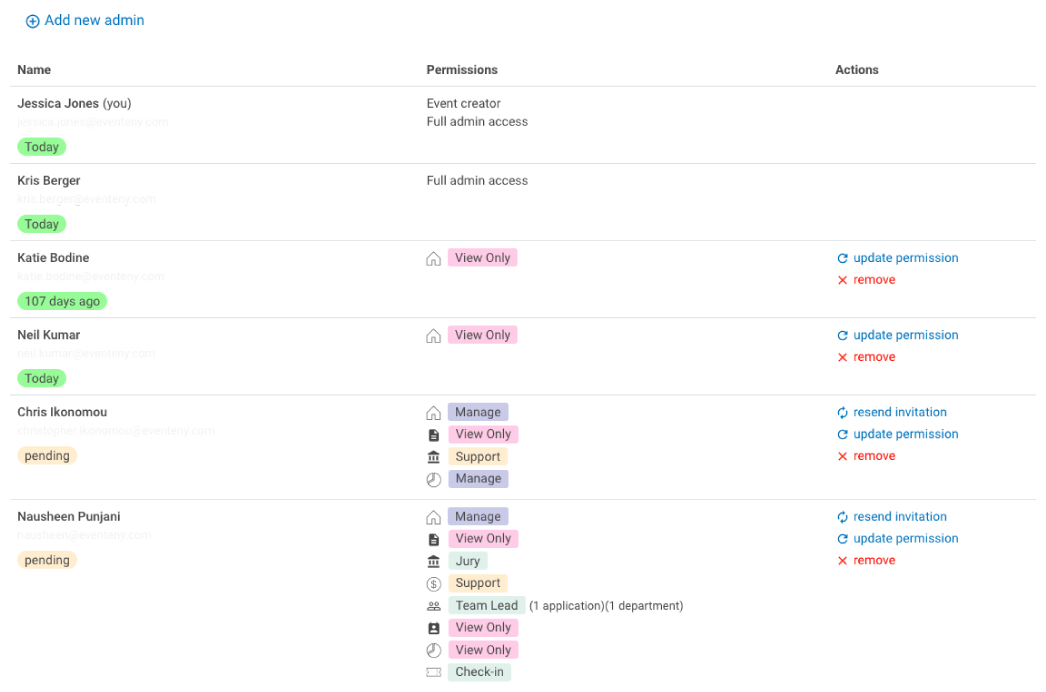
Updating, Resending, or Removing Permissions
As shown above, on the right-hand side, you will be able to update and remove permissions at any time using the “update permissions” and “remove” buttons and following the prompts. If a team member has forgotten to respond to the invitation, you may resend the invitation using the “resend invitation” button.