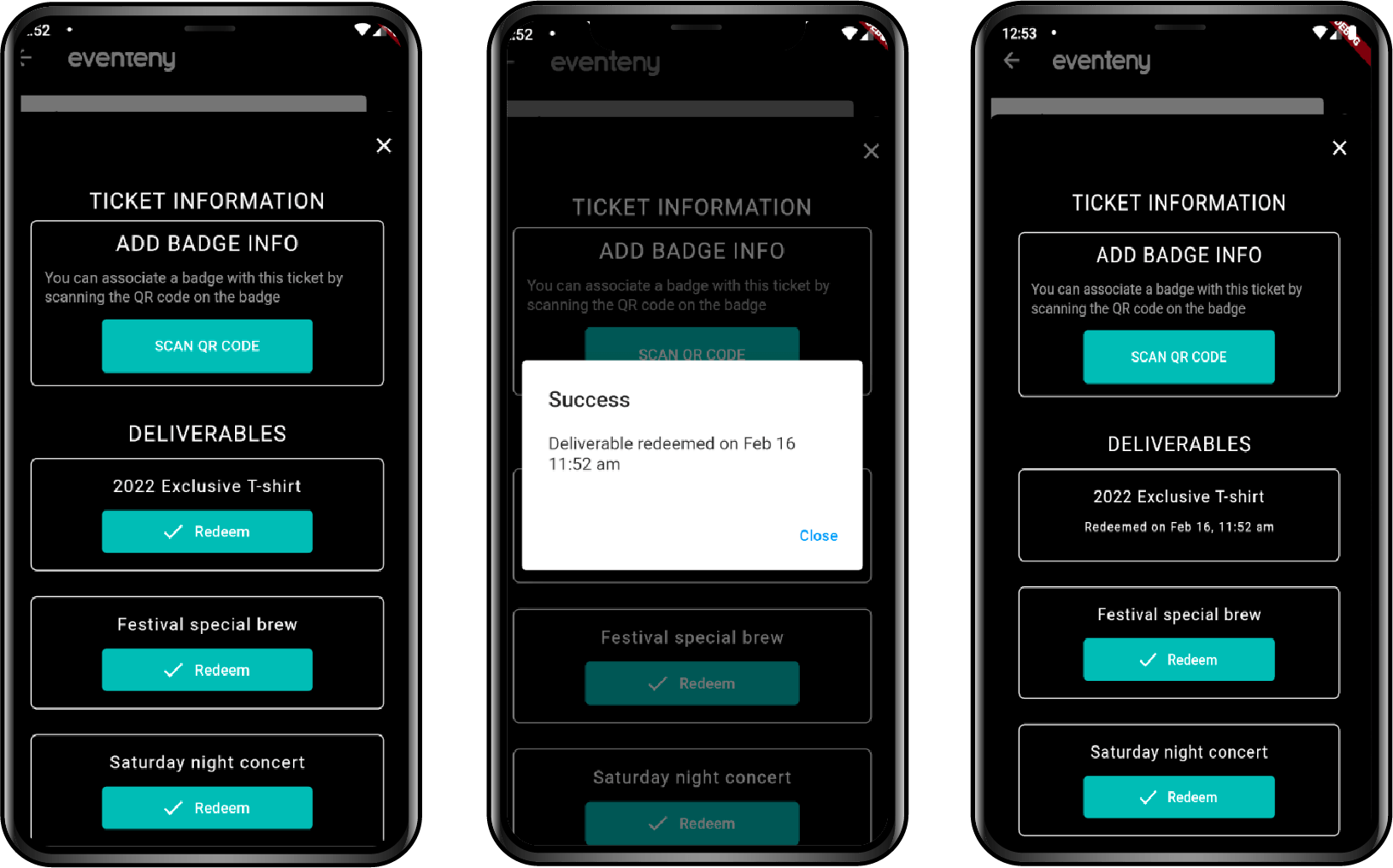Ticket Check-in Process with Deliverables on the Eventeny App
Find Your Event
- Make sure your event is set to live for it to be accessible in the app.
- Open the Eventeny App.
- Search for your event name.
- Select your event.
QR-Code Check-In
- Select the admin tab on the lower right-hand side of the screen.
- Locate the “Tickets” selection at the top.
- Scan the QR code sent to your applicant’s email.
- Select the appropriate applicant.
- Click “check-in.”
- A confirmation will appear to verify check-in success.
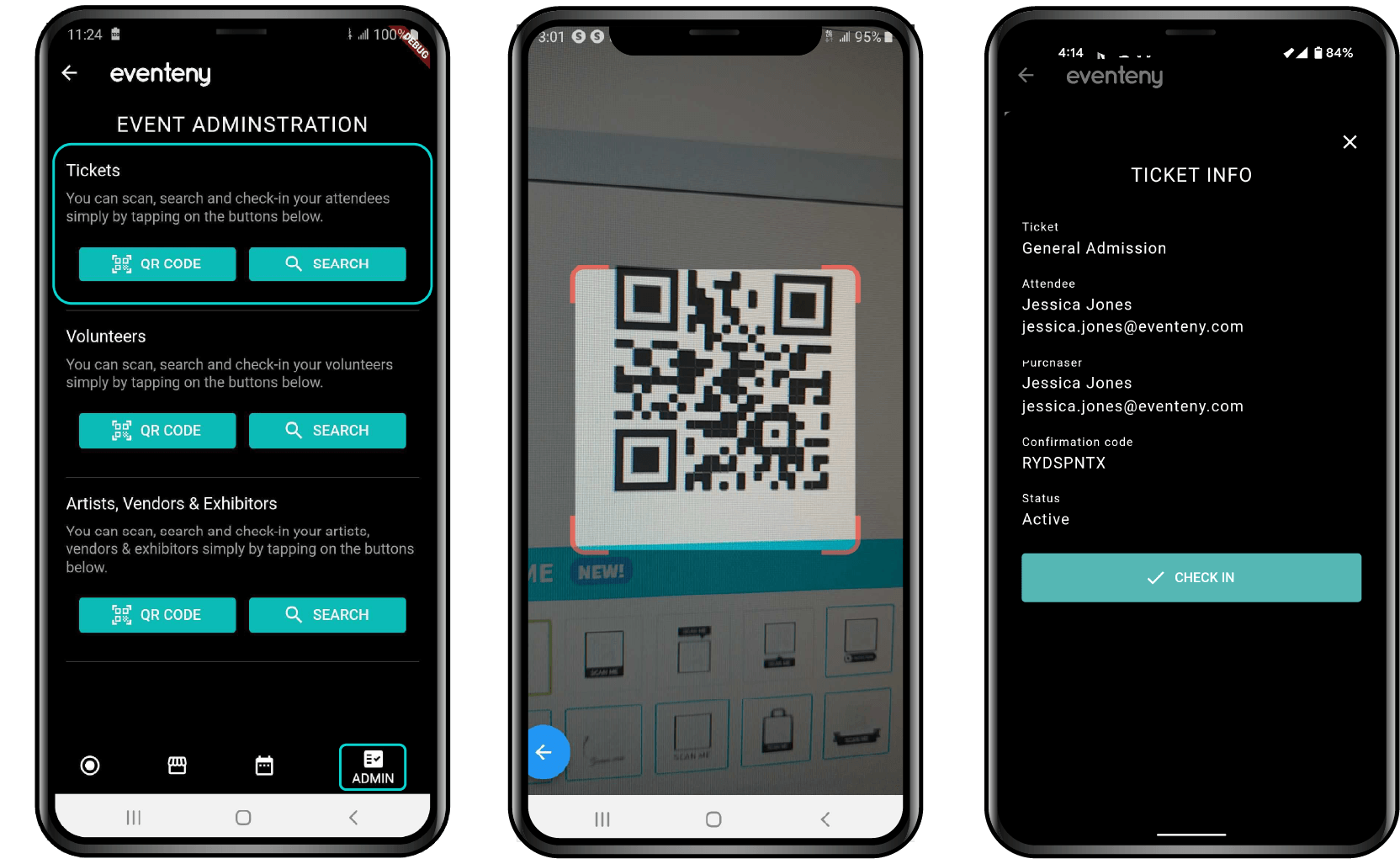
Search Check-In
- Select the admin tab on the lower right-hand side of the screen.
- Locate the “Tickets” selection at the top.
- Search the applicant by name or confirmation code.
- Select the appropriate applicant.
- Click “check-in”
- A confirmation will appear to verify check-in success.
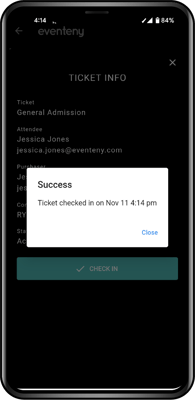
Redeem the Deliverables(s)
- After ticket check-in, the deliverables attached to the ticket will appear for easy redemption.
- Scan the QR code attached to the ticket to redeem.
-
A conformation pop-up should appear to notify you of the check-in success, and a date and time stamp will appear in place of the button.